Widgets let you add and update some extra features on your site like pages, text, images, etc.
-
-
- From Customize, go to Widgets.
- You will get the options to add, edit and delete widgets on given locations.
- If the preview is ok click on Publish to save the changes.
-
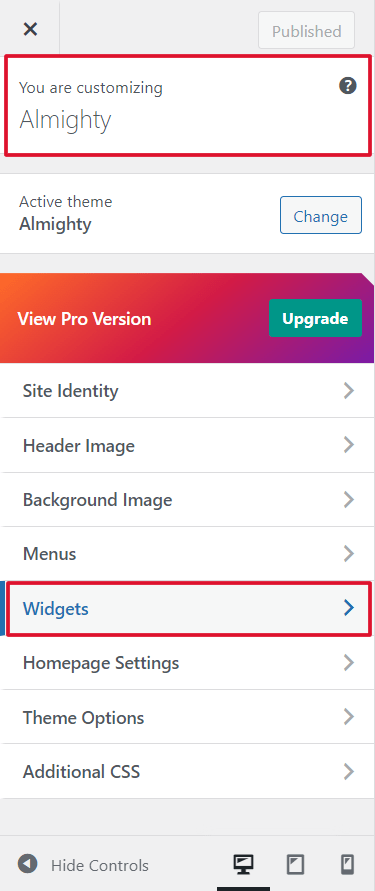
Widgets include the followings options:
-
-
- Sidebar
- Footer Column 1
- Footer Column 2
- Footer Column 3
-
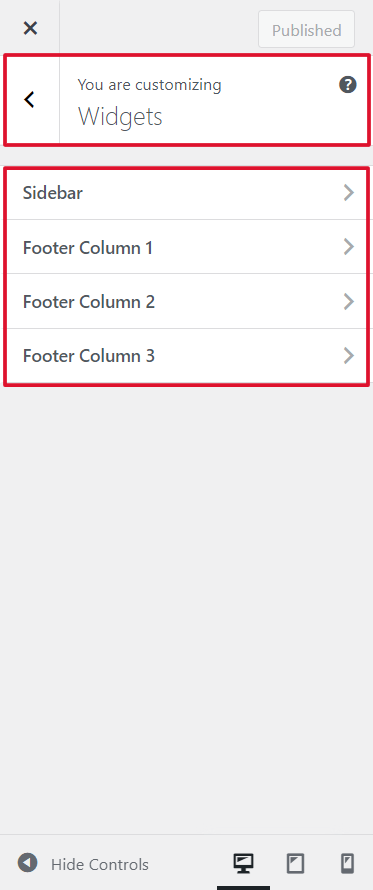
1) Sidebar
-
-
- Go to Customize > Widgets > Sidebar.
- You can add, customize, and delete widgets in a sidebar area.
- Click on Publish to save the changes.
-
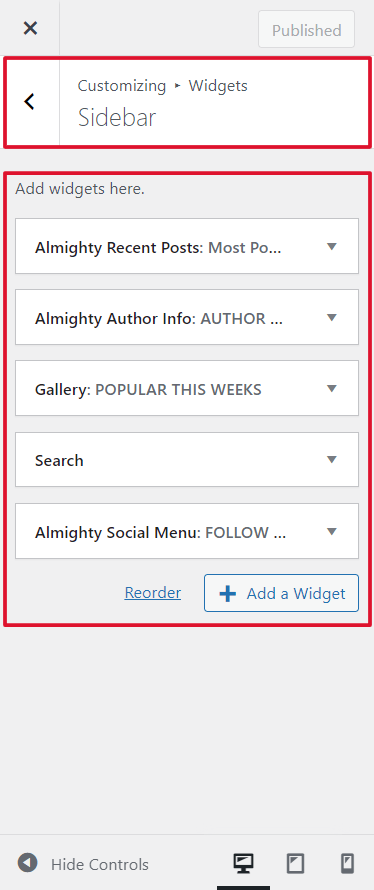
2) Footer Column 1
-
-
- Go to Customize > Widgets > Footer Column 1.
- You can add, customize, and delete widgets on a footer one area.
- Click on Publish to save the changes.
-
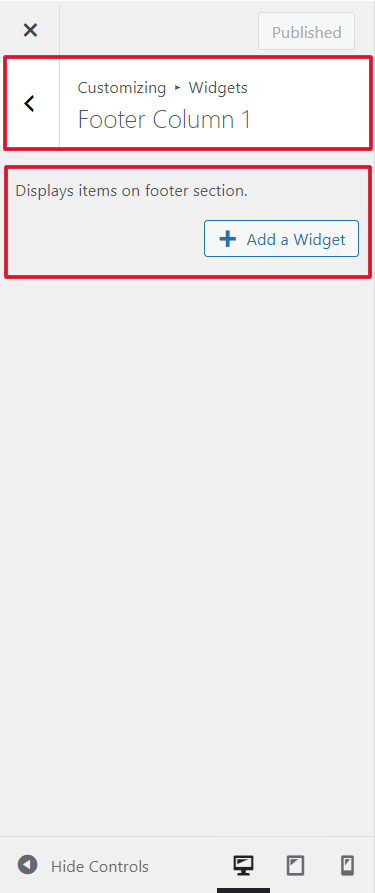
3) Footer Column 2
-
-
- Go to Customize > Widgets > Footer Column 2.
- You can add, customize, and delete widgets on a footer two area.
- Click on Publish to save the changes.
-
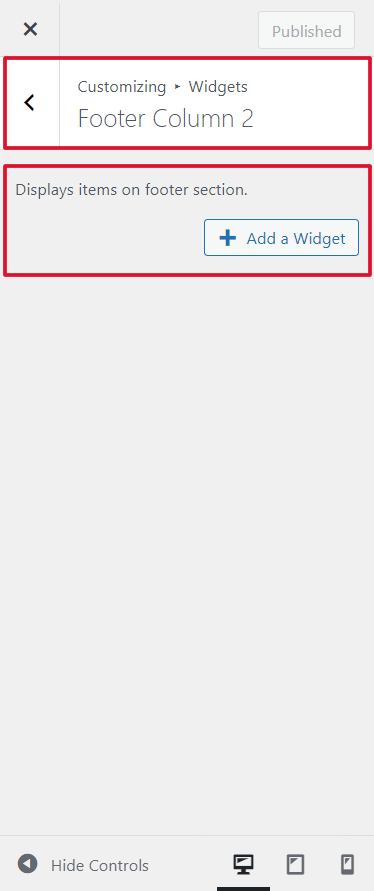
4) Footer Column 3
-
-
- Go to Customize > Widgets > Footer Column 3.
- You can add, customize, and delete widgets on a footer three area.
- Click on Publish to save the changes.
-

In Almighty-Plus Premium theme:
There are various of different widgets added to the premium theme.
-
-
- Almighty: Author Info
- Almighty: Recent Posts
- Almighty: Social Menu
-
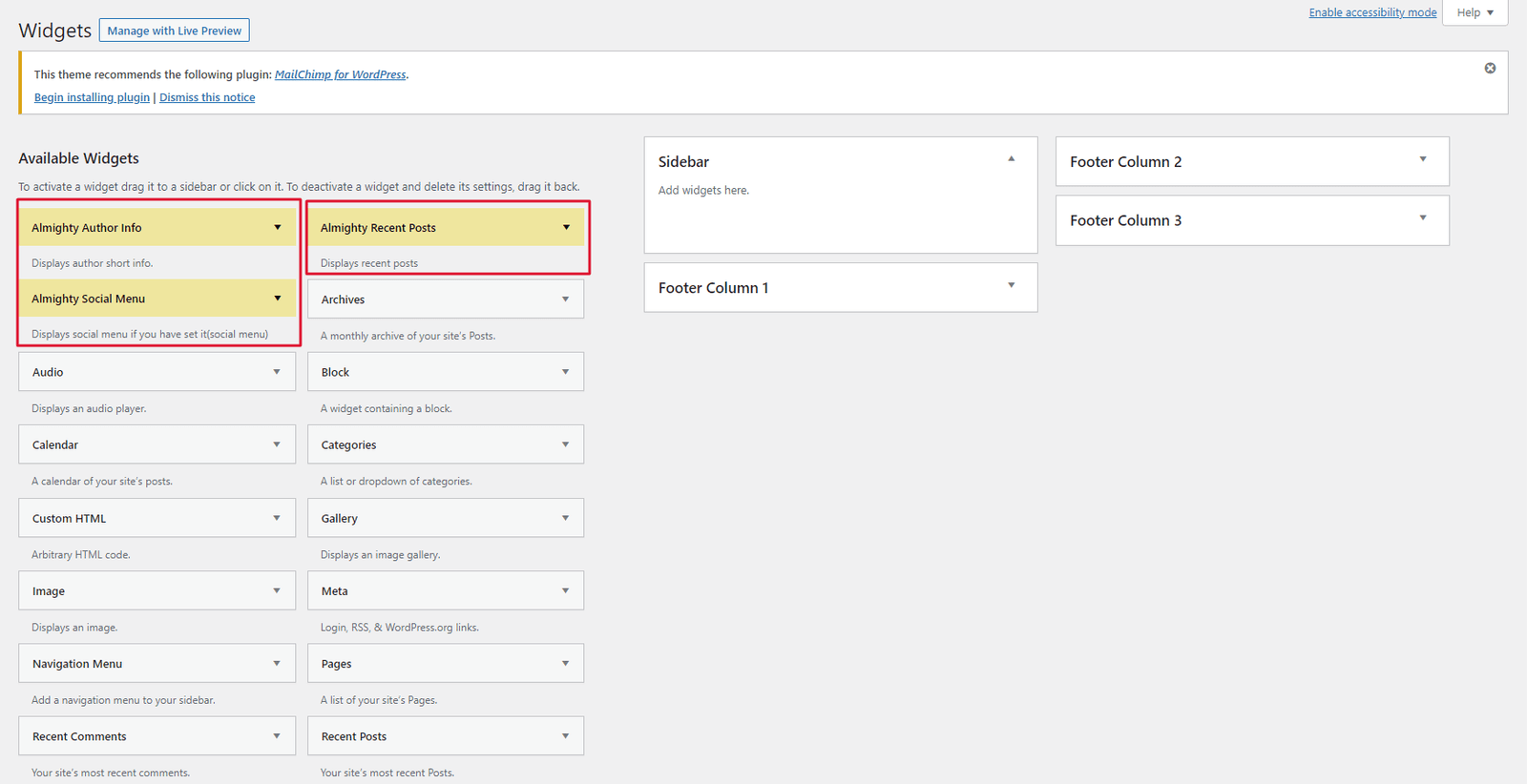
1) Almighty: Author Info
-
-
- Go to Appearance > Widgets > Almighty: Author Info.
- You will get to manage the title, and author name, short description.
- You will get to upload the author’s image and the author’s background image.
- You will also get to manage different social media URLs.
- Click on Saved to save the changes.
-

2) Almighty: Recent Posts
-
-
- Go to Appearance > Widgets > Almighty: Recent Posts.
- You will get to manage the title and options to select a content length.
- You will get to choose a different category and select a number of posts to show.
- Click on Saved to save the changes.
-
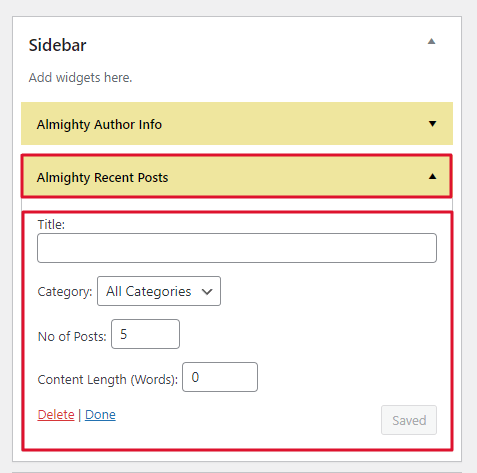
3) Almighty: Social Menu
-
-
- Go to Appearance > Widgets > Almighty: Social Menu.
- You will get to manage the title.
- Click on Saved to save the changes.
-
